


| KVS Availability Tool |

|
| Mobile Companion Info | ||

| The KVS Tool Mobile Companion supports commonly-used on-the-go Functions: | |
| All Mobile, Tablet & Other Web-Enabled Devices | ||

|
|
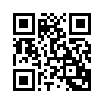
|
| iPhone/iPad Web App | ||

|
|
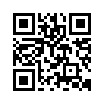
|
| Android Web App | ||

|
|
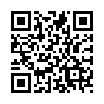
|
| Windows Web App | ||

|
|
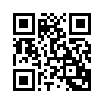
|
| MacOS Web App (MacOS Sonoma 14 or Later) | ||

|
|
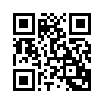
|
